Collegian bylines are “nested” in the story. What does that mean? if means any byline should not sit “on top” of a story. It should reside inside the story.
Right:
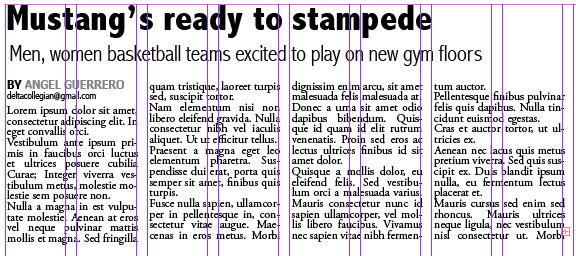
Wrong:
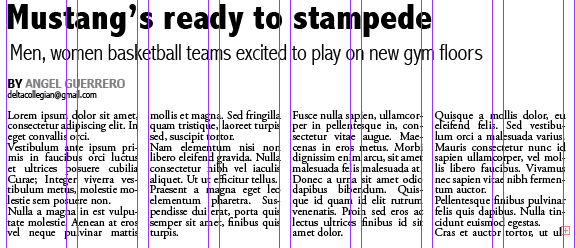
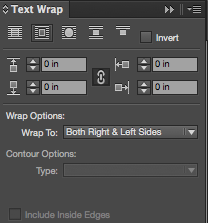 TO NEST A BYLINE:
TO NEST A BYLINE:
- In “Collegian” navigate to the templates and open the Shapes pertaining to your page. Drag in the byline from the “Shape” panel into the story on the page.
- Load the “Text Wrap” window by navigating to Window>Text Wrap.
- Use the black arrow “Selection Tool” to select the byline.
- Click the second type of text wrap option (seen with small box around it in diagram to the right). If you hover over it, it will say “Wrap around bounding box.”
- The byline should now have a text wrap around it and you should be able to move it into the story.
TROUBLESHOOTING: If the byline keeps disappearing when you move it into the story, check to make sure the story itself doesn’t accidentally have a text wrap applied to it. Do a right click with the black arrow “Selection Tool” on the story. Check the “Text Wrap” window to see if a text wrap is applied. If the first box (which appears to have words over a small box) is checked, then no text wrap is applied. If any other box is selection, turn of the text wrap and see if that remedies the issue.
NOTE: There are some exceptions to the nesting rule. Editors can design pages where the byline is part of an overall conceptual design. The byline color and position can be changed to accommodate good design principles, as long as it is included in the story. A byline should not be “floating” on a page ever. There should be a clear connection to the story it belongs to in order to ensure the author receives credit.