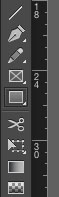
Click the “Rectangle” tool to activate it. A cross-marked cursor will appear on the screen. Click the mouse and hold to see a box start to form. Draw the box as large or as small you’d like. Once you’re drawn the box to the size you’d like, release the mouse.
NOTE: You will still see the cursor marker. To get rid of that marker, click the “Selection” arrow. It’s the black arrow at the top of the same left-side aligned toolbox.
![]()
In the “Stroke” window, in the toolbar on top of the page, you can give the box a black outline. You can also change the color of the stroke, though we have limited color in actual print for The Collegian.