Every so often, computers in the Shima 203 and 204 lab will ask if you are still logged in to Adobe Creative Cloud. The window looks like this:
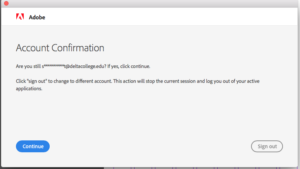
Click “Continue” to keep using whichever Adobe application is open. If you don’t, you will need to sign back in to use any Adobe applications.
If this happens, the easiest thing to do is restart your computer. MAKE SURE TO BACK UP ANYTHING BEING WORKED ON BEFORE YOU DO THIS.
Note: Neither Matt nor Tara have the login information for the Delta College student Adobe account. If you don’t have a personal Creative Cloud account, you will need to restart the computer if you are locked out.