In order to send the paper to the publisher, the pages need to be combined into a single .pdf after they are cleared and exported. This can be done using Adobe Acrobat.
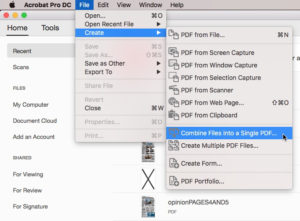
To start, open Acrobat and click on File > Create > Combine Files Into a Single PDF. Select the exported .pdfs from the current issue’s folder on the Collegian server.
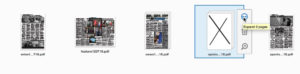


The pages will appear in Acrobat’s window. Before combining the files, make sure there are no extra pages and that they are in the right order. If a file has multiple pages (like Opinion in the screenshots above), they can be separated by selecting the file in Acrobat and clicking Expand. Extra pages, like the blank “X” page in opinion, can be removed by clicking the page and then clicking the trashcan icon. Pages can be reordered by dragging and dropping them. Once extra pages are removed and they have been rearranged, click on Combine.
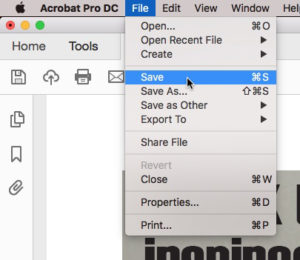
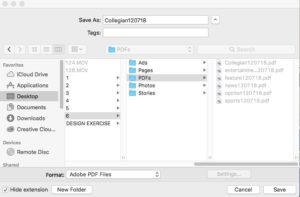
After that, it will load a preview of the combined .pdf. Check the order of the pages again and do a last look for major errors. Then click on File > Save. Name the file something unique (usually something like CollegianDATE is a good idea.) Then save the combined .pdf into the current issue’s “PDFs” folder in the Collegian server. This is the file that will be emailed to Mattos for printing and uploaded to Issuu.