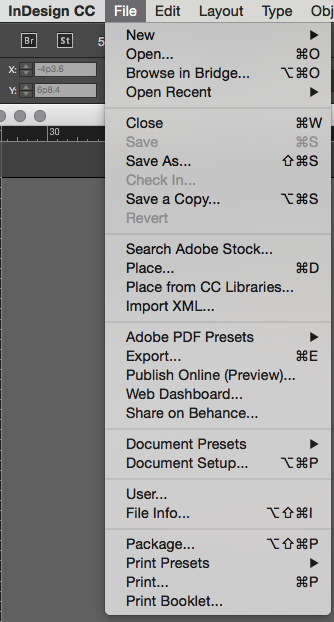Once your page is put together, the stories have been edited by your writers, other staff members and fellow editors, you are ready to “clear” the page into PDF form.
Prior to “clearing,” please make sure the following things are OK:
- Any images on black/white pages have photos in grayscale only
- Headlines don’t have spelling mistakes
- Spell check is run in general
- Captions are accurate and relate to the photos
- Credits for photos are in place
- Bylines are “nested” in the stories (meaning the byline isn’t sitting on top of the story)
- All of your stories finish on the page, or jump correctly to the assigned page
- If there are jumps, you noted the jumps
- Any ads are properly placed
Once you’ve gone through that checklist, you may proceed to clear your page.
Begin, by navigating in InDesign to File>Export: